Overview
This article describes the steps to sign up for Visual Crossing Weather Data Services and the Visual Crossing Weather API. In addition, the article describes the steps to view your account information and modify your subscription or payment information.
Accessing the Weather Data Services Page
Sign up for weather data viewing, data download and API key generation is performed within the Visual Crossing Weather Data Services web application.
To start the sign up procedure, navigate your browser to: https://www.visualcrossing.com/sign-up
Signing up
Enter a valid email as your username and hit continue.
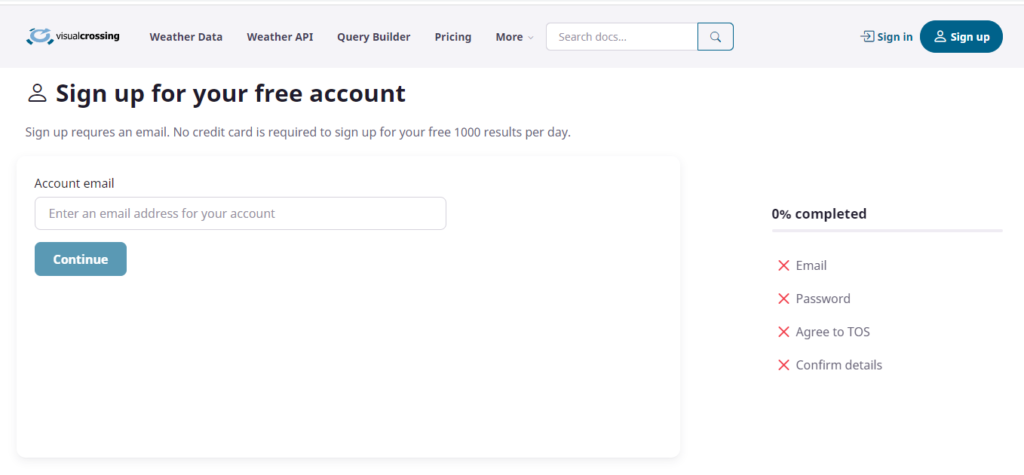
A validation email code will be sent to the email address that you provide. Enter the validation code. If you do not receive the email, please check your junk, trash or spam folder.
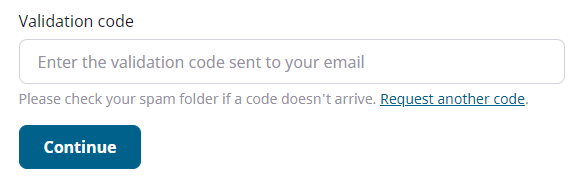
Now enter and confirm your account password:
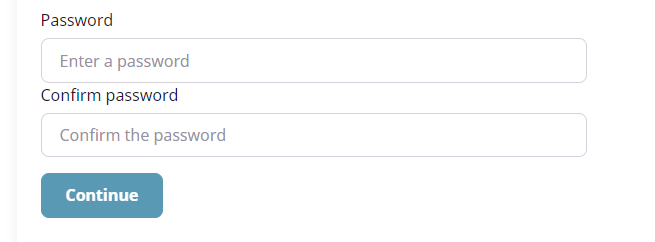
Review terms of service and then check if you agree.
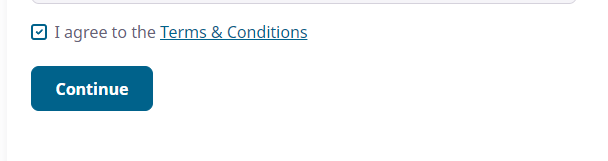
Finally, please enter a little bit of information about how you will be using the data. We love to hear your comments so we can make the product better for you.
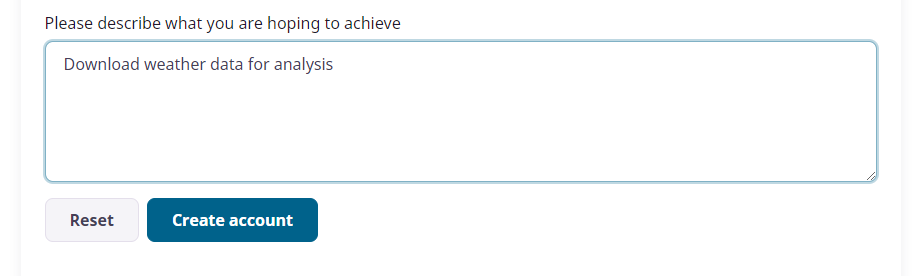
Hit ‘Create Account’. Congratulations, you have successfully created your account!
Signing in and Reviewing your account
Now please sign in to your account:
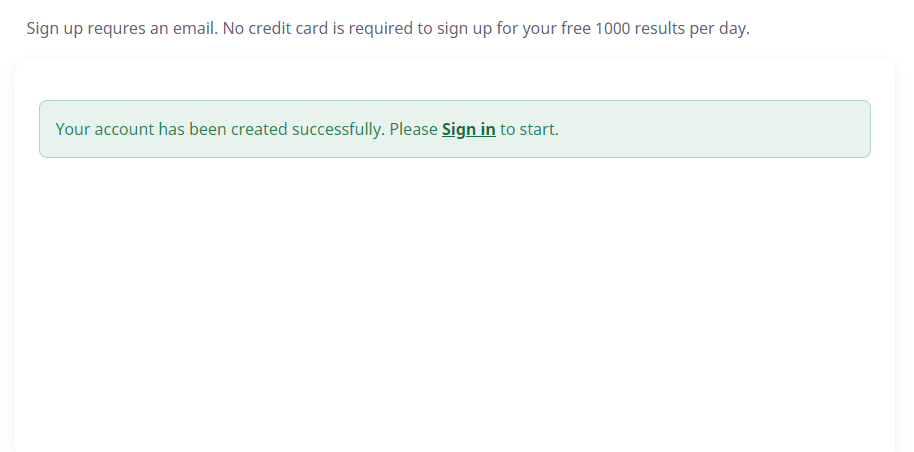
You can review your account, modify or cancel your subscription directly within the application using the Account details page. To access this page, you may hit the ‘Account’ button in top right of the screen
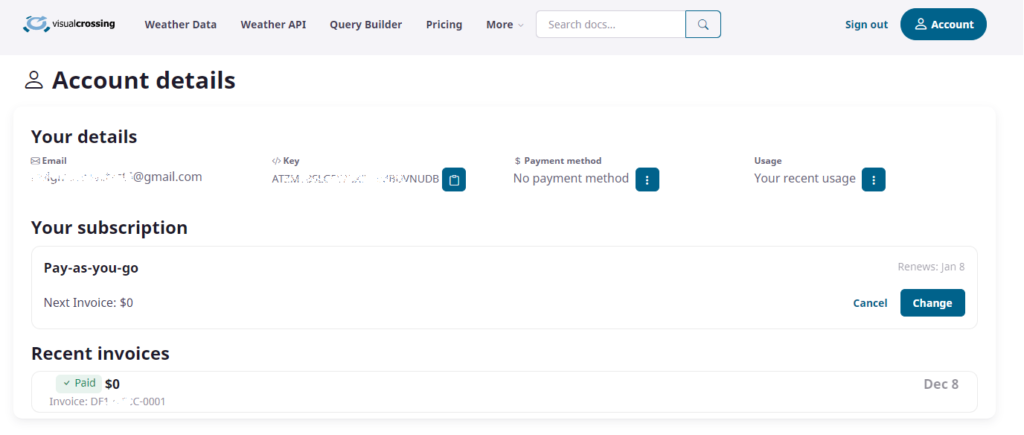
The first screen of the account details page is your currently selected subscription.
To cancel your subscription, hit ‘Cancel’ next to your current subscription. The subscription will be terminated at the end of the current period (or immediately for metered plans).
To modify your subscription, hit ‘Change’ and select a different plan.
To change or remove your payment information, hit the button next top your existing payment method.
Questions or need help?
If you have a question or need help, please post on our actively monitored forum for the fastest replies. You can also contact us via our support site or drop us an email at support@visualcrossing.com.
